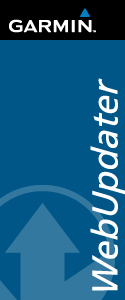The MOBAC is a very good program for downloading maps from various on-line sources (Google, Yahoo, Microsoft, OpenStreetMap, but also, for example, UK OS Maps, etc.) and putting their "tiles" together into atlases that can be used in many different mobile devices. I was using the maps in my Android-based mobile phone with two different mobile applications: Maverick and OruxMaps (the Maverick links has more details about MOBAC).
The Mobile Atlas Creator can also create an atlas as Garmin's Custom Maps. But in my case, the result was disappointing (bad image resolution, maps were not really readable). But perhaps I was using wrong input parameters. I have found a good tutorial that may help to get better results: http://gpsteam.eu/guide/MOBAC_KMZ/MOBAC_GarminKMZ.htm.
Just to remind you how good the MOBAC is, here is a screenshot of a CykloAtlas from the Czech Republic (no, this is not the Garmin Custom map; this is a screenshot from the Mobile Atlas on the PC):
Friday, November 5, 2010
How to use OpenStreet maps in Garmin GPS
Garmin GPS (at least in Oregon and similar devices) can be enhanced by so called "Custom maps". Their usage, at least from my experiences, is limited to small maps (like park or campus plans). However, there are many open, large-scale maps around, notably in the OpenStreetMap project, that would be great to have in your GPS device (some of them are even routable, navigable). I was very pleased when a friend of mine told me that it was, indeed, possible.
The main site where are all the gory details is this: http://wiki.openstreetmap.org/wiki/OSM_Map_On_Garmin. Here is just a quick start how to do it:
Once you have a map in your Garmin device, however, you may start looking for how to see the same map also on your PC in the Garmin's MapSource program. That would give you a better chance for planning and evaluating the trips. And, indeed, it is also possible. The detailed instructions are here: http://freegeographytools.com/2007/adding-garmin-img-files-to-mapsource. You have to install first two programs on your PC: MapSetToolkit and cGPSmapper, and than follow the instructions. Here is an example of a map from the West Australie (town Geraldton):
The main site where are all the gory details is this: http://wiki.openstreetmap.org/wiki/OSM_Map_On_Garmin. Here is just a quick start how to do it:
- Find a map you are interested in and download it to your computer. A good place to start with is here: http://garmin.na1400.info/
routable.php. The downloaded file has a file extension ".img" (e.g. 632490265.img). The mentioned site allows to download one tile as an ".img" file, or you can combine more tiles into one ".img" file (using the option "Build your map"). - On the SD card of your Garmin GPS, create a directory "Garmin" and copy there your downloaded ".img" file but rename it to "gmapsupp2.img" - if it is not the first file there, increase the number (e.g your files may be "gmapsupp2.img", "gmapsupp3.img",...).
Once you have a map in your Garmin device, however, you may start looking for how to see the same map also on your PC in the Garmin's MapSource program. That would give you a better chance for planning and evaluating the trips. And, indeed, it is also possible. The detailed instructions are here: http://freegeographytools.com/2007/adding-garmin-img-files-to-mapsource. You have to install first two programs on your PC: MapSetToolkit and cGPSmapper, and than follow the instructions. Here is an example of a map from the West Australie (town Geraldton):
Friday, October 8, 2010
Android map applications
There is an incredible application Maverick that shows several different maps, including the Google Maps, and - what is the punch line - it caches them for the offline usage. Once you browse them on your phone (e.g. using the free WiFi connection), you can go out, stay offline and you still see and use the maps! Only in the zoom levels that you browsed them at home, of course. There is a free version of Maverick and then there is a Maverick Pro version. These versions differ in number of custom waypoints, and perhaps in few other details, but the main feature, the map caching, is in both of them.
Maverick can also be used for recording your tracks.
Maverick can also be used for recording your tracks.
Android applications for geocaching
As a new owner of Nexus One telephone with Android operating system, I was obviously interested in the applications for geocaching. I found several and played a bit with some of them. The winner, at least for me, was c:geo.
The main advantage: it can store description of geocaches into the phone for the offline usage, and it does not need to use the map. It can use Google maps but does not need to. Which is cheaper if you are dependent only on the mobile network. Some of the other applications also can do it - but they need to take it from a .gpx file while c:geo takes it directly from the main geocaching site.
Of course, it's also nice that the author is Czech, living (according to the caches on his screen-shots) close to my house in Prague :-).
The main advantage: it can store description of geocaches into the phone for the offline usage, and it does not need to use the map. It can use Google maps but does not need to. Which is cheaper if you are dependent only on the mobile network. Some of the other applications also can do it - but they need to take it from a .gpx file while c:geo takes it directly from the main geocaching site.
Of course, it's also nice that the author is Czech, living (according to the caches on his screen-shots) close to my house in Prague :-).
 |
| Bar code for installing the c:geo |
Monday, May 24, 2010
How to update Garmin firmware
Garmin Oregon (and other Garmin GPS devices) get regularly new firmware that brings new features to your valuable toy. The update is done by a Windows program "WebUpdater". Download it, install it, plug-in your Garmin and start the updater. Follow the instructions.
I was pleasantly surprised by the recent updates that make some features quicker accessible (e.g. a new icon for changing easily dashboard contents).
I was pleasantly surprised by the recent updates that make some features quicker accessible (e.g. a new icon for changing easily dashboard contents).
Subscribe to:
Posts (Atom)